How to Add Other Users to Manage the School Portal
How to Add Pedagogical Days
Access Establishments
Click “Establishments” in the menu on the left.
Select the School
Click on the school concerned.
Click on the school concerned.
Access User Management
Click “User Management.”
Add a New User
Click the “Add a User” button.
Click the “Add a User” button.
Enter the User’s Email
Enter the user’s email address.
The user must already have an account on the platform in order to be added.
If needed, follow the steps in the “Create an Account” guide first.
Enter the user’s email address.
The user must already have an account on the platform in order to be added.
If needed, follow the steps in the “Create an Account” guide first.
Invite the User
Click the “Invite” button to send the invitation.
The user can then log in with their usual password to access the school portal.
User Creation Confirmation
A green confirmation message will appear, indicating that the user has been successfully added.
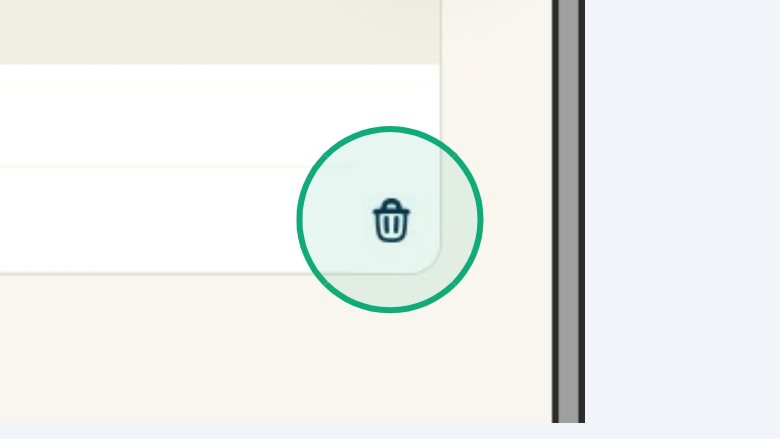
To Delete a User, Use the Trash Icon
You can remove a user by clicking the trash icon to the right of their email address.
You can remove a user by clicking the trash icon to the right of their email address.
Confirm User Deletion
Click the “Confirm” button to delete the user.
Click the “Confirm” button to delete the user.